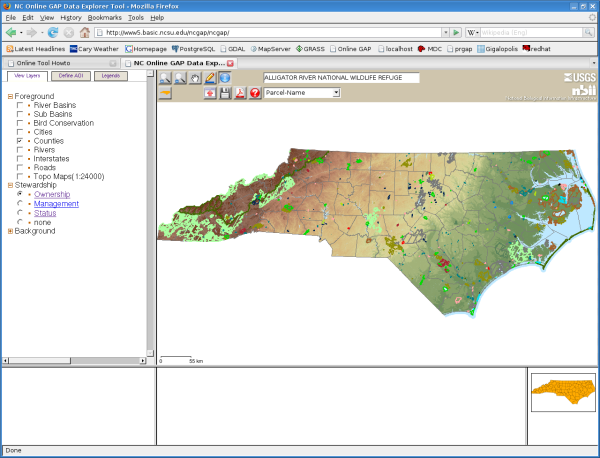The buttons along the top of the toolbar determine the mode. In this sceenshot the zoom in mode button is selected. In this mode a click on the map zooms 2x at that point, and a click and drag creates a zoom box, as shown. In zoom out mode a click on the map zooms out 2x at the click point. In pan mode a click on the map recenters at the click point, and a click and drag drags the map. The draw mode button is only used when you need to change zoom while making a custom AOI, and then change back to drawing the AOI. Click the target button to zoom to a location where you know the coordinates.
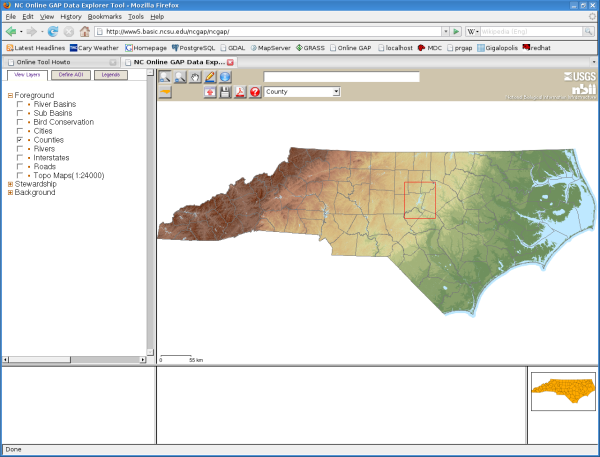
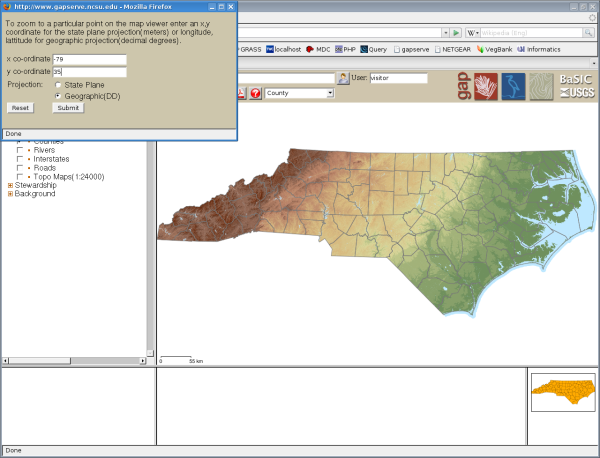
Select query mode by pressing the blue i button. The drop down menu allows you to select the query layer. There are a number of possible selections, and the query layer does not need to be displayed at the time, although this will probably be more useful. Note that it also possible to query the land cover raster map. A click on the map displays the query result in the text box on the toolbar.